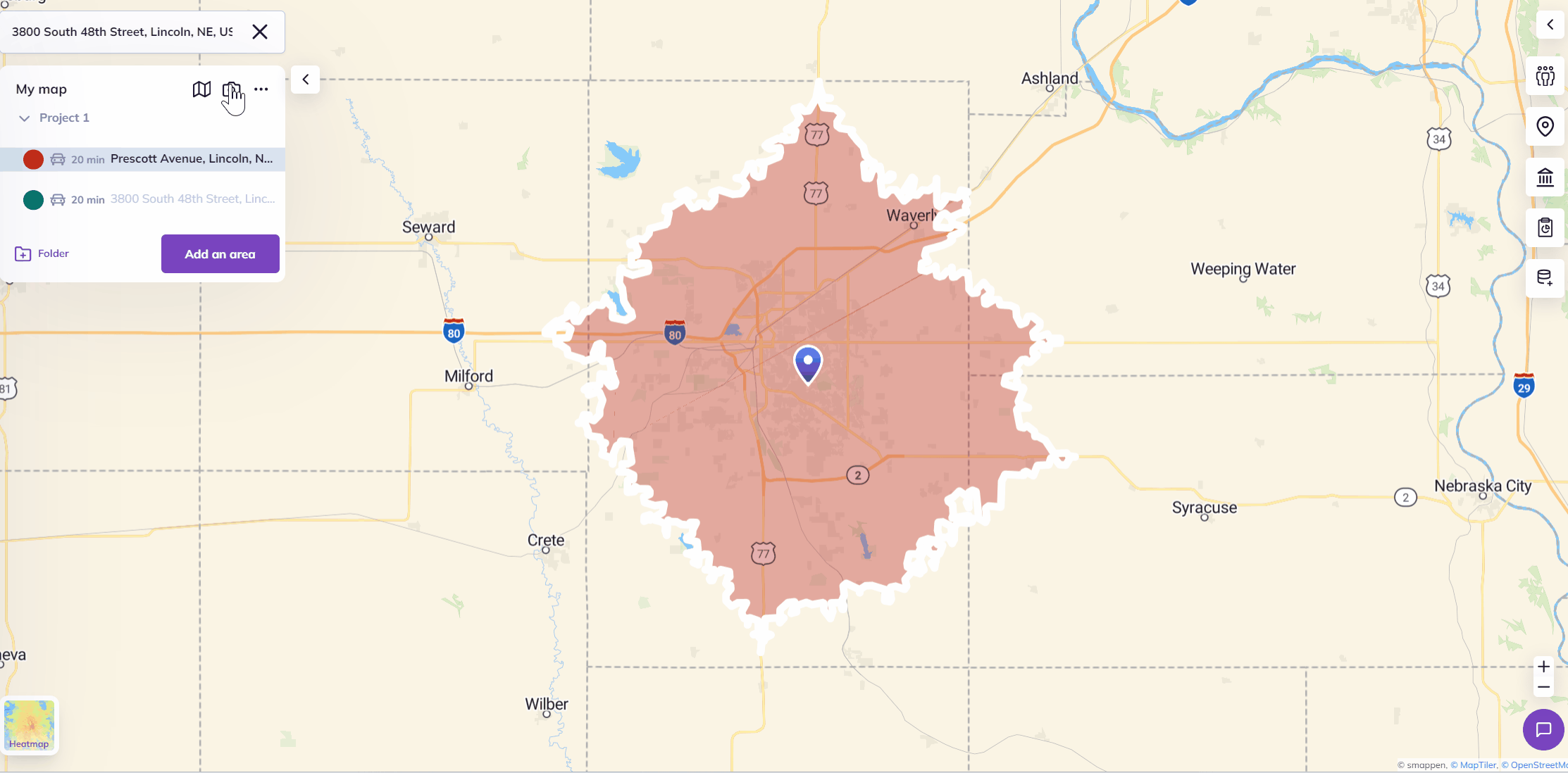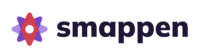To save your map as a high-quality image, start by clicking on the screenshot button as shown on the image below. You can find it in the area-creation panel.
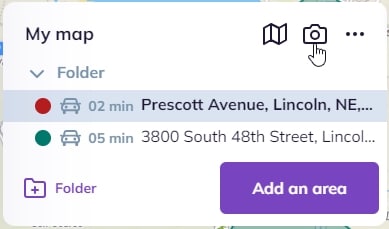
The windows will disappear, leaving only the map. Reframe your area on the screen by zooming in and out, moving the map around until you find the right fit.
Tip 1 – to have the perfect frame : you can also reframe the entire window on your browser.
Tip 2 – for cropping a single area: before clicking on the screenshot icon, click on your area on the map or in the area-management panel. It will automatically adjust to the center of your screen.
When you have found the right angle, click on the “Screenshot” button at the bottom of your screen.
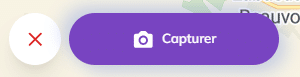
The image needs a few seconds to download. It’s ready!